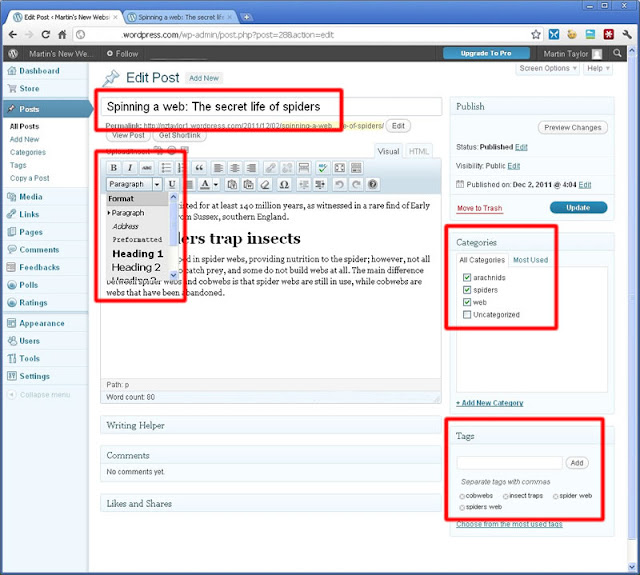Developing WordThemes are very convenient these days. One does not require any prior knowledge. Here is the simple tutorial that will guide you to create WordPress theme.
What Makes a Theme Great?
Is it Good design? There are many WordPress themes which appear to be charming initially. But when you download it, you will realize that it lacks the basic coding standards. So, coding is necessary. It is easy to develop a WordPress theme, but a good website for eCommerce development requires a lot of efforts and planning. You can consider it by hiring WordPress developer who can professionally convert your coded HTML/CSS design and into a beautiful WordPress theme.
The theme which is designed to modern standards should meet some trends and expectations of a modern web design. Nowadays, CSS3 gradients, transparent boxes, font replacement and noisy background are in the online fashion. Earlier it was cursor trails, animated gifs, and flaming text.
Now let's start
If you are in the practice of writing code in your style, then you need to understand the architecture of the site and figure out how to read it. To overcome this difficulties WordPress has well-established coding standards for PHP, HTML, and CSS. Following these standards, it becomes easier for developers to read and modify your code. They create a baseline for collaboration; it is because WordPress is an open source, and same applies to the plugins and themes. The coding standards help to improve the readability.
The standards given below means your code can be read, understood, and modified.
Example:
WordPress coding standards recommend the following structure to ensure readability of CSS:
- Refer tabs for indentation. Avoid spaces
- Provide a line to each selector, which should end with either a comma or an open curly brace.
1 #selector-1,
2 #selector-2,
3 #selector-3 {
4 background: #fff;
5 color: #000;
6 }
Organize your Theme File
Every web project requires a different set of resources. Some applications work on desktop and works under a single language while few aim for mobile devices with various languages. Many projects may range anywhere from three to four (HTML, CSS, PHP, and JavaScript) languages. Moreover, the components of the themes can work on the side of the client or server, and initiate communication directly with WordPress.
Therefore, keeping your resources organized is vital to overcoming these complexity concerns. Failing in this will be challenging for designers, developers, or users.
Theme file organization in short:
- Set up template files for different page components instead of one file.
- Keep the foremost template files within the theme’s root directory.
- Give CSS, image, page templates, JavaScript, and language files their directory.
- Be absolutely clear in file naming, prefix page template.
Be consistent to Template Hierarchy
The templates and files are used to produce different parts of the website. Some of them are displayed on every page, and others appear only in certain conditions. There is a hierarchy in WordPress, which represents, which template is to be utilized first and after that. If you do not provide the first option, WordPress will automatically use the second one. It is very vital to understand this hierarchy for WordPress ecommerce development as it familiarises yourself with the template hierarchy and ensures that you’re developing a correct template in the intended places.
Internationalize/Localise Your Theme
Internationalising your WordPress theme means you make it ready for translation. Localisation is the actual transfer of theme strings from one language to another. If you are fluent in another language, you might translate your theme yourself. Otherwise, you can, at least, give others the chance to do it for you.
Making your theme readable for non-English readers comes down to two acronyms: “i18n” and “l10n.” I18n is represented for internationalisation. Similarly, l10n is the numeronym for localisation. To do this WordPress uses the GNU gettext localisation framework. Special tools then parse the source code files and the translatable strings extracted into POT files.
The next step is to translate the text file inside the POT file into the target language. There are some important tools which can be used to create POT file: GNU Gettext, Pootle, Poedit and Launch Pad.
To Conclude
Test Your Theme
It is nothing more disgusting if you download a theme, which has a plethora of bugs, and no sooner people will stop using it. Therefore, it is essential to test the theme developed. Apart from this, if you are thinking to showcase your theme in WordPress directory, the validation team will not accept it. Therefore, check it twice before giving it a green signal.
What Makes a Theme Great?
Is it Good design? There are many WordPress themes which appear to be charming initially. But when you download it, you will realize that it lacks the basic coding standards. So, coding is necessary. It is easy to develop a WordPress theme, but a good website for eCommerce development requires a lot of efforts and planning. You can consider it by hiring WordPress developer who can professionally convert your coded HTML/CSS design and into a beautiful WordPress theme.
The theme which is designed to modern standards should meet some trends and expectations of a modern web design. Nowadays, CSS3 gradients, transparent boxes, font replacement and noisy background are in the online fashion. Earlier it was cursor trails, animated gifs, and flaming text.
Now let's start
If you are in the practice of writing code in your style, then you need to understand the architecture of the site and figure out how to read it. To overcome this difficulties WordPress has well-established coding standards for PHP, HTML, and CSS. Following these standards, it becomes easier for developers to read and modify your code. They create a baseline for collaboration; it is because WordPress is an open source, and same applies to the plugins and themes. The coding standards help to improve the readability.
The standards given below means your code can be read, understood, and modified.
Example:
WordPress coding standards recommend the following structure to ensure readability of CSS:
- Refer tabs for indentation. Avoid spaces
- Provide a line to each selector, which should end with either a comma or an open curly brace.
1 #selector-1,
2 #selector-2,
3 #selector-3 {
4 background: #fff;
5 color: #000;
6 }
Organize your Theme File
Every web project requires a different set of resources. Some applications work on desktop and works under a single language while few aim for mobile devices with various languages. Many projects may range anywhere from three to four (HTML, CSS, PHP, and JavaScript) languages. Moreover, the components of the themes can work on the side of the client or server, and initiate communication directly with WordPress.
Therefore, keeping your resources organized is vital to overcoming these complexity concerns. Failing in this will be challenging for designers, developers, or users.
Theme file organization in short:
- Set up template files for different page components instead of one file.
- Keep the foremost template files within the theme’s root directory.
- Give CSS, image, page templates, JavaScript, and language files their directory.
- Be absolutely clear in file naming, prefix page template.
Be consistent to Template Hierarchy
The templates and files are used to produce different parts of the website. Some of them are displayed on every page, and others appear only in certain conditions. There is a hierarchy in WordPress, which represents, which template is to be utilized first and after that. If you do not provide the first option, WordPress will automatically use the second one. It is very vital to understand this hierarchy for WordPress ecommerce development as it familiarises yourself with the template hierarchy and ensures that you’re developing a correct template in the intended places.
Internationalize/Localise Your Theme
Internationalising your WordPress theme means you make it ready for translation. Localisation is the actual transfer of theme strings from one language to another. If you are fluent in another language, you might translate your theme yourself. Otherwise, you can, at least, give others the chance to do it for you.
Making your theme readable for non-English readers comes down to two acronyms: “i18n” and “l10n.” I18n is represented for internationalisation. Similarly, l10n is the numeronym for localisation. To do this WordPress uses the GNU gettext localisation framework. Special tools then parse the source code files and the translatable strings extracted into POT files.
The next step is to translate the text file inside the POT file into the target language. There are some important tools which can be used to create POT file: GNU Gettext, Pootle, Poedit and Launch Pad.
To Conclude
Test Your Theme
It is nothing more disgusting if you download a theme, which has a plethora of bugs, and no sooner people will stop using it. Therefore, it is essential to test the theme developed. Apart from this, if you are thinking to showcase your theme in WordPress directory, the validation team will not accept it. Therefore, check it twice before giving it a green signal.