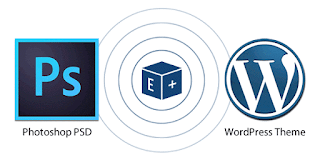WordPress and Blogger are the two major platforms which can support media & text heavy blogs. They both offer a plethora of features and functionalities that sometimes confuse the new bloggers. Although these two offer eye-catching designs, but the best blogging platform for novice bloggers might not be the best one of the advanced bloggers. Another deciding factor you need bear in mind is the purpose of building a blog.
In this article, you read a comparison of WordPress and Blogger services as well as the list of features that are divided into pros and cons.
WordPress
Created just a year before Google acquired Blogger, WordPress has proven to be the real game changer. With its services such as HTML to WordPress conversion, features, tools and functionalities, WP serves as a perfect platform for blogging and web development. Its simplistic style was welcoming for the users who wished their photos & written content get promoted in right manner. The WP is an open-source tech and is based on the codes of PHP & MySQL.
Pros
Being a self-hosted blog, the users get more control over the appearance, functionality and content that they want to publish on the blog. Moreover, the users also get their own domain name that seriously looks more professional than a blogspot.com sub-domain which you can get from Blogger.
Cons
The technical requirements to setup a self-hosted WP blog is a little more advanced than those of the Blogger. Along with that, you need to pay for the hosting but this comes in quite cheap as low as $3 per month.
Blogger
Since tech giant Google owns the Blogger, the company offers several Google's built-in features such as Adsense, Analytics and Adwords, which makes it extremely useful for the novice bloggers. Originally started in the year 1999, Blogger was the first one in the web sphere to launch a user-friendly interface that helped in boosting collection of blogs on the internet. The Blogger didn't change much and they specialize in an interface that is easy to use for bloggers.
Pros
Blogger's first advantage is that its free which is good especially for amateur bloggers who don't expect much traffic at first. It is easy to use and offers a step by step instructions. Blogger definitely delivers a user-friendly interface with widgets which are easy to customise and master. Besides, Blogger also hosts a broad spectrum of free templates so the users can modify the appearance as per the viewer's experience and can build a visual presence that keeps their brand consistent & reliable.
Cons
While Blogger offers many basic features, but for the advanced level bloggers, these functionalities seem to be useless. Several professionals complain about losing their template customization. While the simple interface is attractive to novice players but it is not good for everyone. Several other things such as post editing options and minimal comments options are also missing for this portal.
Conclusion
It completely depends on your requirements based on this you will choose the portal for your blogging and web development needs.