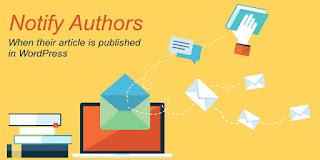When it comes to maintaining a website, you might have to face plenty of technical and non-technical issues. It will be good that you overcome these problems before they destroy your site and takes away everything which you built. Most of the website owners usually worry about the security of their portal. Security issues like malware, virus and malicious codes, etc. are some of the most common problems faced by the owners.
WordPress is one of the most widely used CMS systems. It's an open-source technology which is easy to use and comes with plenty of plug-ins & dashboard settings. Keep this thing in mind, once your site is live on WP and it begins to attract more web traffic, it becomes more vulnerable to hack attempts. You can also look out for an experienced WordPress developer who will help you make your site secure. Most of the web hosting companies don't take the responsibility of defending your website so it completely depends on you how efficiently you handle the security of your site.
Today WordPress powers almost 30% of the business websites which are live on the internet. This popularity had made this CMS one of the most favorite targets of hackers. As per the market surveys, it is said that around 30,000 WP sites are hacked annually. The main reason behind this is the negligence of the website owners. Most of the small & medium sized enterprises depend on their internal staff to maintain the security of their WP site even if it's not their area of expertise.
Given below are the few simple ways that will help you protect your WP based site from hackers:
Opt for a stronger & hard to configure password : Most of the website owners choose an easy to remember password such as a name, or number, etc. This type of passwords is very easy to decipher. When it comes to creating a password for the website, it will be good that you opt for minimum 8 to 16 characters long password which should contain numbers, lower case letters, capital letters, and special characters.
Always update your WP Version : Whenever WordPress releases a new update or security patch make sure you install it ASAP. Hackers quickly develop a program which can scan the vulnerabilities of the outdated versions of WordPress.
Deploy WP security plugins : The WP directory has plenty of security plugins that will keep your site safe and secure. Besides this, there are several third-party plugins available on the internet, but it will be good that you stick to those which are published in the official store as they are regularly updated and backed up by the team of experienced experts.
If you have sound technical knowledge, then you can yourself tweak the security settings of your site. In case you don't know much about these web systems then you can hire the team of experienced web developers who will help you accomplish this task. These web developers are fully aware of the ongoing security trends and the potential threats based on which they design the security system for your portal.
While looking out for a web developer, it will be good that you consider checking their past projects and clientele. You can also ask them about the type of security issues they have resolved till now as well as the strategies they deploy to overcome these problems. By taking all these factors into consideration, it will become easier for you to find the right developer for your web development and security project. You can also take help of the internet while searching for the suitable developer for your portal.